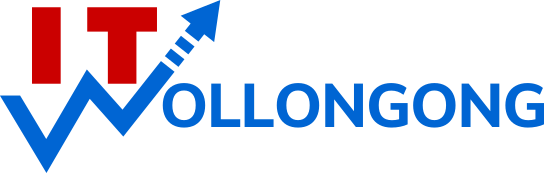The following instructions assume that you are using Windows Explorer or My Computer to view the contents of a folder containing the files you want to select.
Select a single file or folder
- Click on the file you want to select.
Select all the files and folders within the folder
- Hold down the Ctrl key and while continuing to hold it down press once on the A key.
- Release the Ctrl key.
Select a contiguous block of files and/or folders
- Look for the first file of the block of files you want to select scrolling up or down if necessary.
- Click on the first (e.g. top-left) file of the block to select it.
- Look for the last file of the block you want to select. If necessary, scroll down until you can see the last file of the block you want to select. Note: You need to be careful not to click anywhere inside the contents pane at this stage otherwise the selection of the first file will be lost.
- Hold down the Shift key and while holding it down, click once on the last file of the contiguous block. This should result in all the files within the block including the first and last to be selected.
- Release the Shift key
Select multiple files or folders that are randomly distributed
Hold down the Ctrl key and while continuing to hold it down click once on each of the files you want to select. Note: it is important to keep holding down the Ctrl key without releasing it until all the files you want are selected.
De-select files
If you have a number of files selected, you may find you want to deselect one or more files. You can do this by holding down the Ctrl key and while continuing to hold it down clicking on selected files.