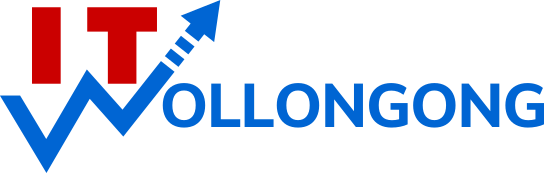With Windows XP it is simple to upload website files using File Transfer Protocol FTP.
Requirements
- Windows XP
- Website that allows FTP Access and relevant username, password and ftp address provided to you by your website host.
- Internet connection
Put My Network Places on the Start Menu
- Right-click on the [Start] button (bottom-left corner of screen).
- Click on Properties.
- With the Start Menu tab selected, click on the Customize… button.
- Click on the Advanced tab
- In the Start Menu Items section, scroll down and click in the tick box labelled My Network Places to tick it.
- Click on the OK button to close the Customize Start Menu window.
- Click on the OK button to close the Task and Start Menu Properties window.
Add a network place for your website
- Click on the Start button (in bottom-left of screen).
- Click on My Network Places (at bottom of top-right panel on Start Menu).
- Click on Add a network place
- Click on the Next button
- Click on the Next button Type your FTP address into the Internet or network address text box.
- Click on the [Next] button Remove the tick from the Log on anonymously tick box by clicking on it. Type your username into the User name text box.
- Click on the Next button Click on the Next button
- Click on the Finish button.
- When you are prompted for a password, Type your password into the Password text box.
- Put a tick in the Save password tick box by clicking on it.
- Click on the Log On button.
Upload files
Whenever you want to upload your website files, just open the network place you’ve set up for yourself and paste your updated files into the appropriate folder.
- Click on the Start button
- Click on My Network Places
- Navigate to the appropriate folder (e.g. public_html) in the same way you would using Windows Explorer
- Copy your files from a folder on your computer and simply paste them into an appropriate folder in your Network Place
Download files
You can also download files from your website by copying files from a folder in your Network Place and pasting them into a folder on your computer.
Notes
You may also rename website files via your network place.
One limitation though is that you cannot directly move files from one folder on your website to another folder on your website. You would have to download the files to your computer and then upload them to their new destination folder.