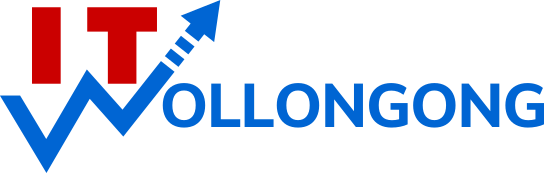Opening an email attachment is the most likely way you can infect your computer with a virus.
Viruses
Computer viruses can be harmful. Infection poses several risks including loss of computer data and transmission of your private data to others. Viruses spread through the running of infected executable files. To prevent infection you should not run infected executables. A common source of virus infected executable files is through email attachments.
Antivirus Software
Make sure you have virus protection (antivirus) software installed on your computer.
Most computers sold these days have virus protection software already installed.
You may obtain free virus protection software (for personal use) from various online vendors including Avira.
Having virus protection software installed on your computer is probably the most important thing you can do to protect your computer from virus infection, however, even with antivirus software installed computers can and do become infected for various reasons.
- License (typically required for commercial antivirus protection) has expired
- Virus information not fully up to date
- Software License expired
- Virus protection software stopped working for other reasons
- Virus infects your computer inside the narrow window of opportunity that is always present between the moment a new virus begins to spread and the time it takes for the virus to be discovered and adequate virus definitions developed by the antivirus software manufacturer and be made available to your virus protection software.
To minimise your risk, you need to make sure your antivirus software is functioning and as up to date as possible.
Virus information
New viruses are being developed continuously. Because your virus protection software needs to be able to recognise the latest viruses in order to detect them, it downloads the latest virus definitions on a regular basis. You need to make sure your software is actually doing this otherwise the risk of infection will be greatly increased.
People often say, “I don’t open an attachment unless I know the sender”. Unfortunately, this is not much of a safeguard at all. In fact we are probably more likely to receive an email transmitted virus from people we know than by people we don’t.
This is because the mass-mailing e-mail virus worms send infected attachments to the e-mail addresses stored on an infected computer. If this computer happens to belong to your good friend, then you will have a strong chance of being sent an infected attachment. Your name and email address and your friend’s name and email address can also exist on other people’s computers legitimately or otherwise.
Viruses often collect email addresses as they spread from one computer to another. Viruses use email addresses and can make it appear that the attachment is being sent by your friend even if it isn’t being sent directly from your friend’s computer.
Virus-bearing attachments are sent without the knowledge of the sender in which case the recipients don’t expect them. This is an important fact that can be used to your advantage. Since it is fairly easy to make sure that recipients know to expect the attachments no-one should open an attachment they are not expecting.
If the recipient has requested the attachment, we know they are expecting it. If not, the recipient can be notified by phone or by e-mail. If notifying by e-mail, we should always request that the recipient lets us know she or he is expecting to receive the attachment.
Only after receiving the reply should we actually send the attachment. If we receive an attachment we are not expecting, the safest (and most responsible) thing to do is to take note of who sent it and then delete the message (see instructions for deleting e-mail messages with suspect attachments at the end of this article).
Then phone or send a message to the sender and say that you received an attachment you were not expecting and that if the attachment was not sent intentionally then the sender’s computer may be infected with a computer virus and they need to do something about it. Also let the sender know that if they did intend to send the attachment that you want to be informed beforehand in the manner outlined in the previous paragraph.
If everyone treated unexpected e-mail attachments in this way, mass mailing e-mail viruses would have little chance of spreading. Although the above strategy is a good one and will substantially reduce your chance of having your computer become infected, you still need to treat intentionally sent e-mail attachments with a degree of caution because these can contain viruses.
Save and Scan
Before opening an attachment, it is best to save it to your hard disk and then scan it with your virus protection software. If your antivirus software is functioning properly it will do this anyway even if you open the attachment without first saving it, but if it is not working properly no scanning may take place and your computer will become infected if the attachment includes a virus. By saving attached files and then scanning, you get to check that your virus protection is indeed functioning before you open the attachment. If you don’t get a message warning you that a virus was detected then you can go ahead and open the attachment.
Use the Body
Try to keep the sending of attachments down to a minimum. Use Copy (Ctrl+C) and Paste (Ctrl+V) to directly insert word processor text and spreadsheet data into the body of your e-mail messages.
I find this can work well with Outlook Express, which retains much of the word processor formatting and tables and even spreadsheet columns. Once received, the text/data can be copied and pasted back into a word processor or spreadsheet or saved as a .txt file and opened by a word processor or spreadsheet.
Delete them
Whenever you receive an e-mail message with an attachment you suspect may not be safe, the best way to delete it, is to select the message in the message list (Click on it once with the mouse pointer), hold down the Shift key and while continuing to hold it down press the Delete key.
You will then be asked “Are you sure you want to permanently delete these message(s)?” Respond by clicking on the Yes button. Deleting a message using other methods usually sends the message to the Deleted Items folder, which means you’d need to go there to delete it a second time.
If in doubt, delete, and then ask questions.
Is your PC infected?
If you think you may have a virus on your PC, the Microsoft Safety Scanner and additional info may be helpful.